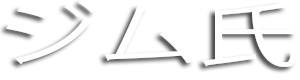Uploading Your Videos to YouTube
MR JIM - YouTube is the largest video-sharing platform on the web and it's been around for more than a decade now. It has been the go-to platform for video creators to showcase their content and reach millions of viewers worldwide. As a user, it is quite easy to create an account and start uploading videos. But if you are new to YouTube, you may want to know how to get started with uploading your videos to the platform. In this article, we will explain how to do just that.
➤➤ A Complete Guide : How To Be Successful on YouTube
Create a Youtube Account
Before you can upload a video, you need to have a YouTube account. If you don't have one, you can sign up for free on the YouTube website. You will need to provide some basic information, such as your email address, username, and password. Once you have completed the registration process, you can start uploading videos.
Preparation
Before you can start uploading a video, there are a few things to consider. First, you need to make sure your video is in the right format. YouTube supports a range of video formats, including MP4, AVI, WMV, MPEG-PS, FLV, 3GPP, WebM, and more. You can check the YouTube Help Center for a complete list of supported video formats.
Next, you may want to consider editing your video to make it more engaging and informative. There are many video editing tools available online, such as Adobe Premiere Pro, Final Cut Pro, and iMovie. You don't need to be a professional video editor to make a great video for YouTube. Just make sure your video is well-lit, has clear audio, and is interesting to your audience.
Uploading a Video to YouTube
Once you have your video ready, you can start uploading it to YouTube. Here are the steps to upload a video:
- 1. Sign in to your YouTube account.
- 2. Click on the camera icon at the top of the page.
- 3. Click the "Upload video" button.
- 4. Select the video file you want to upload.
- 5. Add a title, description, and tags to your video. This will help viewers find your video on the platform.
- 6. Choose a thumbnail for your video. This is the image that viewers will see when they search or browse for your video.
- 7. Select the privacy settings for your video. You can choose to make your video public, private, or unlisted. If you make it private, only people you invite can view it. If you make it unlisted, anyone with a link to the video can view it.
- 8. Click the "Publish" button to upload your video to YouTube.
Additional Tips
Here are a few additional tips to keep in mind when uploading videos to YouTube:
- 1. Make sure your videos are optimized for YouTube's search algorithm. This means using relevant keywords in your title, description, and tags to help your video rank higher in search results.
- 2. Create an engaging thumbnail for your video. This will help attract viewers to your video and increase the likelihood that they will watch it.
- 3. Interact with your viewers. Respond to comments and questions to build a community of loyal followers.
- 4. Promote your videos on social media and other websites to increase visibility and reach a wider audience.
In Conclusion
Uploading videos to YouTube is a great way to showcase your content and reach a large audience. With the tips and steps outlined in this article, you can quickly and easily upload your videos to the platform. Remember to optimize your videos for search, create engaging thumbnails, interact with viewers, and promote your videos to increase visibility. With time and practice, you can grow your YouTube channel and reach millions of viewers around the world.