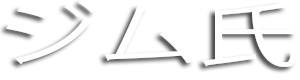Download MP4 Videos with IDM Internet Download Manager
In today's world, video content has become an integral part of our lives. From entertainment to education, we all rely on videos for various reasons. With the surge of online streaming services like YouTube, Vimeo, and Dailymotion, video content consumption has never been easier. However, streaming videos online can be a hassle, especially if you have a slow internet connection. Downloading the videos can be the perfect solution to this problem, and IDM (Internet Download Manager) is the perfect tool for this task. In this article, we will guide you through the process of downloading MP4 videos with IDM.
About IDM (Internet Download Manager)
IDM (Internet Download Manager) is a powerful software that helps you download files from the internet at incredible speeds. It is compatible with all popular browsers and works seamlessly with them. IDM breaks down the download process into multiple parts, allowing you to download files simultaneously. This software also resumes interrupted downloads, which can be a lifesaver if you have an unstable internet connection.
Why Download MP4 videos with IDM?
Downloading MP4 videos with IDM has some fantastic benefits. Firstly, you can watch the videos at your leisure even without an internet connection. Secondly, you can avoid buffering issues while streaming videos by downloading them beforehand. Lastly, you can save your data costs by downloading videos once and then watching them multiple times.
Steps to download MP4 videos with IDM
Step 1: Install IDM
To download MP4 videos with IDM, you need to first install this software on your computer. You can download IDM from their official website or any other trusted source. After downloading, run the setup file and follow the instructions to install the software.
Step 2: Configure IDM
After installing IDM, you need to configure it to work with your browser. Launch the software and go to the 'Options' tab. Choose the 'File types' tab and make sure that 'MP4' is selected. Then, click on the 'General' tab and tick the 'Use advanced browser integration' box. Click on 'OK' to save the changes.
Step 3: Find the video you want to download
Now that you have configured IDM, open your preferred browser and search for the video you want to download. Once you find it, play it and wait for IDM to grab the download link.
Step 4: Download the video
When IDM grabs the download link, a dialog box will appear asking you to choose the download location and the download type. Select 'MP4' as the download type and choose the download location. Make sure that the 'Start download' box is ticked and click on 'OK.'
Step 5: Monitor the download progress
You can monitor the download progress in the IDM window. You can pause, resume, or cancel the download at any time.
Step 6: Enjoy your downloaded video
Once the download is complete, you can watch your video offline whenever you want.
Conclusion
IDM (Internet Download Manager) is an essential tool for anyone who wants to download MP4 videos from the internet. With its fast download speeds and seamless integration with popular browsers, IDM makes the downloading process hassle-free. By following the above steps, you can download your favorite MP4 videos easily. So, start downloading your favorite videos with IDM and enjoy watching them offline.